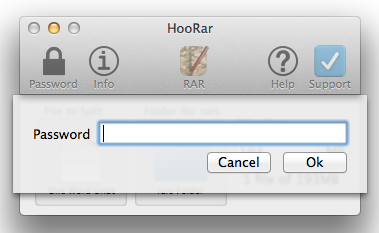Preferences
There are 4 preferences for HooRar, access these through Preferences from the HooRar menu. The Preferences control the type of choice you make when deciding how many rar files to create; whether to rename the rar set files, or leave them as the default and allow you to add additional compression. To reset the preferences you can delete the nz.co.ilike.HooRar.plist file in ~/Library/Preferences.
The Preference Window
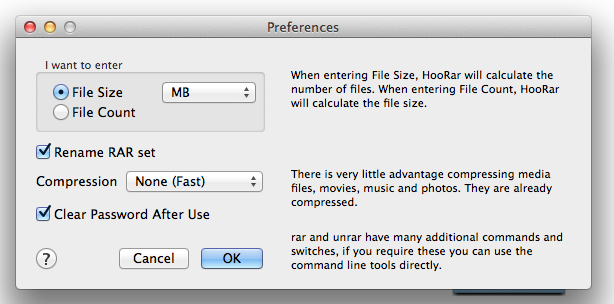
When creating a rar set you can either choose the number of files to create and HooRar will calculate the size of each file, or the size of the required files and HooRar will determine the number of files to make.
Changing the "I want to enter" radio buttons will change how the field on the main window works. The File Size option also has a popup menu to let you select the units.
To allow changing the name of the rar set, enable Rename RAR set. The default name is the same as the filename of the selected File to Split.
Compression sets the amount of compression applied to the rar files. Keep in mind that many of the modern file formats are already compressed and do not require additional compression.
HooRAR's default preferences are provided to allow you to create rar sets quickly and with ease. For more advanced settings you can use rar and unrar from the command line in Terminal.
Changing the "I want to enter" radio buttons will change how the field on the main window works. The File Size option also has a popup menu to let you select the units.
To allow changing the name of the rar set, enable Rename RAR set. The default name is the same as the filename of the selected File to Split.
Compression sets the amount of compression applied to the rar files. Keep in mind that many of the modern file formats are already compressed and do not require additional compression.
HooRAR's default preferences are provided to allow you to create rar sets quickly and with ease. For more advanced settings you can use rar and unrar from the command line in Terminal.
Rename RAR Set
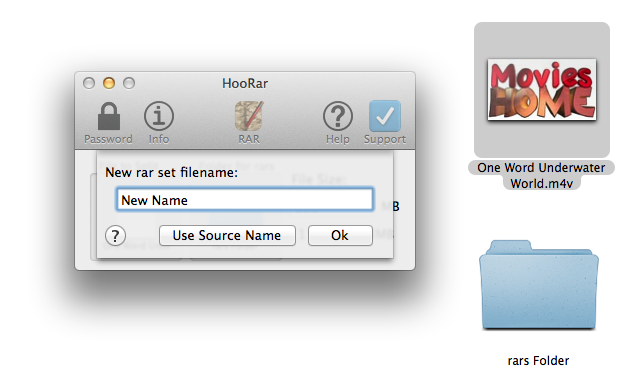
When the Rename checkbox is selected and you drop a file or folder onto a drop zone you will be prompted for the name for the new rar set.
If the field is left blank or Use Source Name is clicked then the File to Split name will be used at the first section of the rar file name. This is the same as the default.
To enter a new name type the desired name and click Ok.
If the field is left blank or Use Source Name is clicked then the File to Split name will be used at the first section of the rar file name. This is the same as the default.
To enter a new name type the desired name and click Ok.